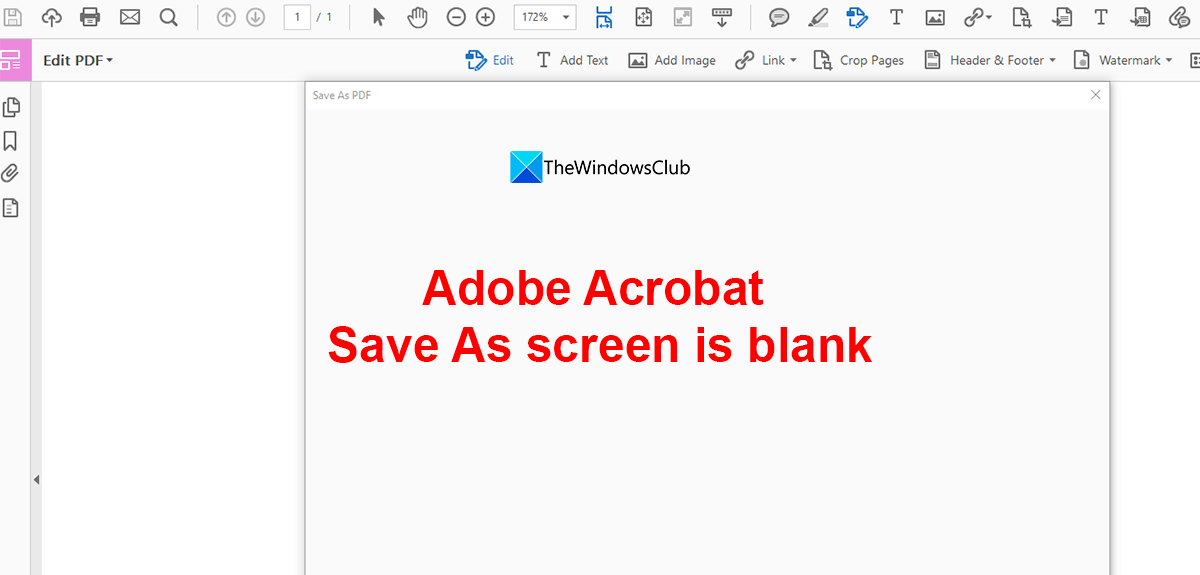Adobe Acrobat Save As screen is blank
If you see a white blank screen when you try to use Save As option on Adobe Acrobat, the following methods can help you fix it. Let’s get into the details of each method and fix the issue.
1] Check your internet connection
Adobe Acrobat works on the cloud as well as locally. If you are working on documents from the cloud and see a white blank screen, you need to check your internet connection. If there is any issue with the internet connection, it will not load. Then, you will see only a white blank screen. Run a speed test using the online tools and see if your internet connection is working fine. Read: Fix Network & Internet connection problems in Windows
2] Update Adobe Acrobat
The error might also have been caused by a bug in the previous update or a corrupted file. You need to update Adobe Acrobat to the latest version to fix it. Use the Help option in the Adobe Acrobat menu and select Check for Updates to find new updates and install them. Read: Adobe Acrobat Reader DC not showing bookmarks in Windows PC
3] Disable Show online storage when saving the files
Since you are working on a cloud-based program, you need to disable Show online storage when saving the files options if you don’t want to save them online. You can enable or disable it at any time you want. It will fix the Save as blank screen issue on Adobe Acrobat. To disable Show online storage when saving the files,
Click on Edit in the menu and select Preferences.Select General tabYou will see various options under Basic Tools. Uncheck the button beside Show online storage when saving the filesIf you want you can also uncheck the button beside Show online storage when opening files to disable storage options completely. Click OK to save the changes.
This should fix Save As blanks screen issue on Adobe Acrobat.
4] Reinstall Adobe Acrobat
If none of the above methods can fix the issue, you need to reinstall Adobe Acrobat. For that, you need to uninstall the program using the Start menu or from the Installed apps in the Settings app. Then, download Adobe Acrobat from Adobe and install it on your PC. These are the different ways using which you can use when you see Adobe Acrobat Save as screen blank. Read: Fix Adobe CEF Helper High Memory or CPU usage
Why is my Save As screen blank on Adobe?
Adobe works on the cloud as well as locally. When the files you are working on are from the cloud and you have a bad internet connection, you might see a screen blank. The bugs in the previous updates can also cause it. You need to check the internet connection, disable online file options in the Preferences, and update Adobe Acrobat to the latest version to fix the issue.
Why Save As is not working in PDF?
Make sure your internet is working fine and see if the file is from a local disk or from the cloud. Then, go to Preferences from the Edit menu and change the storage settings. Disable Show online storage when saving the files in the preferences to save them locally. Related read: Adobe Acrobat Reader DC has stopped working in Windows.