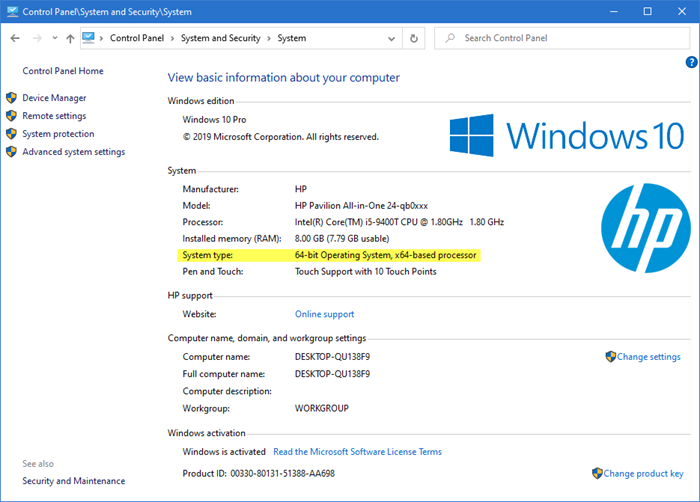System Information Tools in Windows 11/10
There are 5 built-in tools in Windows 11/10 that can give you information about your system: let us take a look at them in brief.
1] Control Panel System Properties
For knowing just the basics, about your operating system and computer, try the System Control Panel. You can open System Properties by simply pressing the Windows Logo+Break keys or by Right-clicking Computer and choose Properties. Read: How to open System Properties in Windows 11/10 now.
2] Computer Management utility
If you need more information, right-click on This PC or Computer and select Manage to open Computer Management Utility. Read: How to Find out Computer RAM, Graphics Card/Video memory of your Windows PC.
3] SystemInfo
To dig a little deeper, Systeminfo.exe is a great tool! Systeminfo.exe is a command-line utility that displays information about your Windows version, BIOS, processor, memory, network configuration, and so on. TIP: Find out how you can display System Configuration Details on your Windows Desktop.
4] System Information or MSInfo Utility or msinfo32.exe
And finally, there is the System Information or MSInfo Utility or msinfo32.exe. It is truly a geek’s Paradise! You can use this tool to gather information about your computer, to diagnose issues with your computer, or to access other tools. To start this one, Run > type msinfo32 > hit Enter. The wealth of information you will be presented with will be, to say the least, overwhelming! It’s always a good idea to preserve your configuration information. It can turn out to be rather useful if you have problems. Comparing your machine’s current configuration with an earlier good configuration can help you locate the problem areas. The System Information or MSInfo Utility or msinfo32.exe provides the following:
The version of WindowsOEM System Information (manufacturer, model, and type)The type of central processing unit (CPU)The amount of memory and system resourcesBIOS versionLocaleTime zoneUser name in the format DOMAINNAME\USERNAME (only present if the computer is configured to log into a domain)Boot device (if multiple devices are present on the computer)The path to the Page fileHardware Resources categoryAnd many more things!
You can save it as an .nfo file, which can be opened with System Information or simply as a text file. See: Free CPU Temperature Monitor and Checker software for Windows PC
5] Using Windows Settings
Windows 11
Windows 10
From the WinX Menu, open Settings > System > About. Here you can get some basic details. We have also covered a few free third-party tools that provide the software and hardware configuration information about your computer in a single click: Sandra Lite | MiTeC System Information X | CPU-Z | HiBit System Information | Hardware Identify | BGInfo | Speccy | O&O DeskInfo | HWiNFO32 | System Info. You might just want to also check out our Windows Event Viewer Plus.