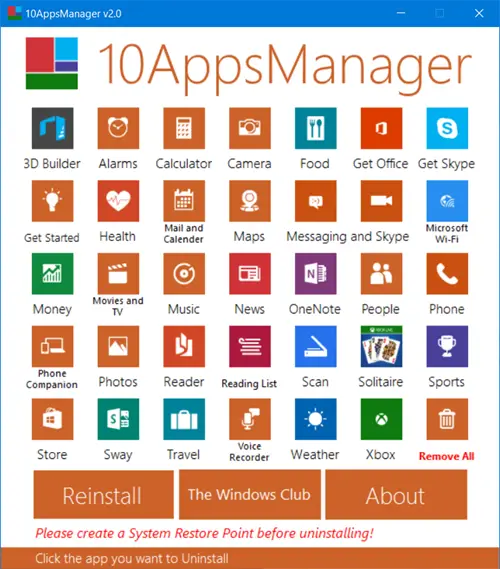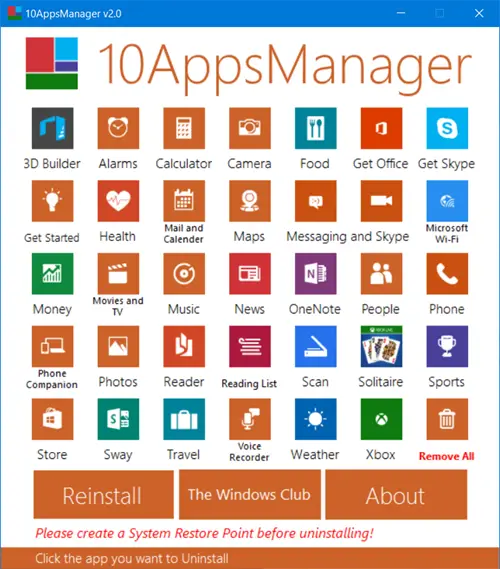10AppsManager for Windows PC
Uninstall, reinstall Windows 10 preinstalled Store apps
1] Download 10AppsManager from the link mentioned below. Extract the contents of the downloaded 10AppsManager zip file and place the folder in your Program Folder and pin the shortcut of its exe file to your Start Menu. Do not separate out the contents of the Program folder. It does not require an install. 2] Next, create a system restore point. 3] Now run the executable to open the program’s UI. The tool will allow you to uninstall the following preinstalled Store apps:
3D BuilderAlarmsCalculatorCameraFoodGet OfficeGet SkypeGet StartedHealthMail and CalendarMapsMessagingSkypeMicrosoft Wi-FiMoneyMovies and TVMusicNewsOneNotePeoplePhonePhone CompanionPhotosReaderReading ListScanSolitaireSportsStoreSwayTravelVoice RecorderWeatherXbox.
Select the app you want to uninstall and click on it.
10AppsManager v 2 adds 11 more applications that can be uninstalled, makes certain UI changes and tweaks, automates the task of reinstalling the application, adds the ability to uninstall all default applications at once, changes Privilege settings and changes Assembly Information and updated the version number. 4] To reinstall the apps, click on the Reinstall button. 5] To uninstall 10AppsManager, simply delete the program folder.
10AppsManager 2 for Windows 10 has been developed by Lavish Thakkar, for TheWindowsClub.com. It supports Windows 10, 32-bit & 64-bit.